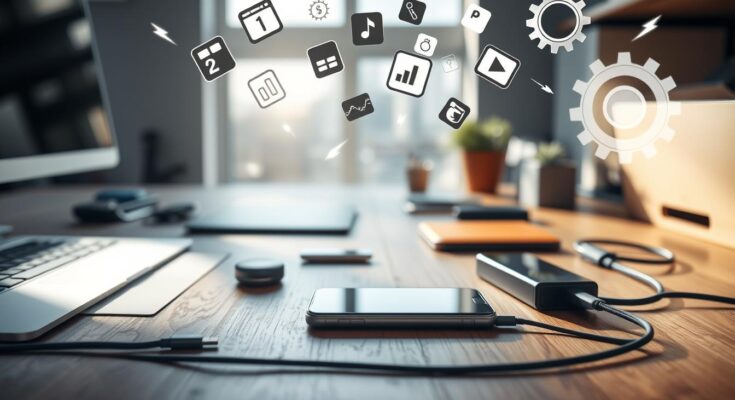Feeling frustrated with a slow iPhone? Our detailed guide will show you how to make your device run faster and smoother. We’ll share tips to boost your iPhone’s speed and efficiency.
Learning to optimize your iPhone is more than just tech tricks. It’s about knowing how to use your device to its fullest. Our tips will make your iPhone work better, lasting longer and performing smoothly.
Smartphones like the iPhone need regular care to stay fast. We’ll teach you how to avoid problems like battery issues, slow apps, and full storage.
This guide offers simple, effective ways to enhance your iPhone’s performance. You’ll learn about software updates and how to manage storage. Our expert advice will help you improve your device’s speed and efficiency.
These tips work for any iPhone, new or old. They’ll help you get the best out of your Apple device. Let’s explore how to make your iPhone run better.
Essential iPhone Optimization Strategies for Better Performance
Improving your iPhone’s performance is easy. Our guide will show you how to make your device faster with simple tips. These tips are easy for anyone to follow.
Over time, your iPhone might slow down. But, with the right care, it can stay fast. We’ll share ways to keep your iPhone running well.
Quick Performance Checks and Diagnostics
Start by doing these quick checks:
- Check battery health in Settings > Battery > Battery Health
- Review available storage space
- Close background applications
- Restart your iPhone regularly
Basic Optimization Steps for Beginners
Here are some easy ways to speed up your iPhone:
- Update iOS to the latest version
- Clear browser cache and data
- Disable unnecessary background app refresh
- Limit location services
Performance Monitoring Tools
Use tools to keep an eye on your iPhone’s performance:
| Tool | Function | Availability |
|---|---|---|
| Battery Usage | Track battery consumption | Built-in iOS feature |
| CPU Monitor | Real-time processor performance | Third-party apps |
| Storage Analysis | Identify storage-heavy applications | Settings > General > iPhone Storage |
“Consistent maintenance is key to improving iPhone performance and extending device longevity.” – Apple Support Technical Team
By using these tips, you’ll make your iPhone faster. You’ll enjoy a better user experience.
How to Optimize Your iPhone for Maximum Performance
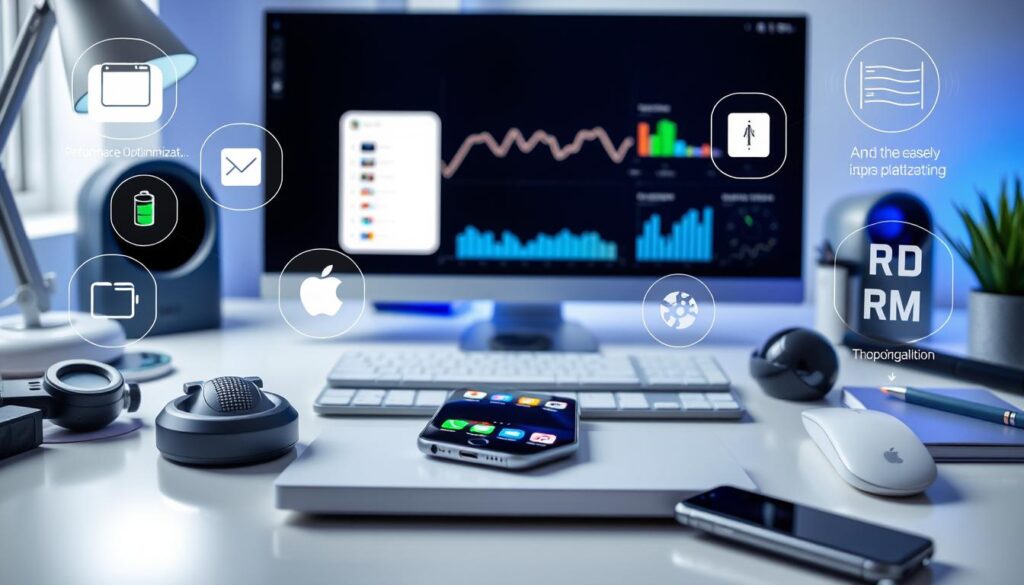
To make your iPhone run at its best, you need a smart plan. We’ll show you top tips to boost your device’s speed and life. This way, your iPhone will work smoothly and last longer.
Here’s how to start making your iPhone faster:
- Clear unnecessary background apps
- Manage system storage effectively
- Update iOS regularly
- Reset network settings periodically
First, check how your iPhone is doing. Run diagnostic tests to find any slowdowns. Look at battery health, app usage, and storage space.
“Your iPhone’s performance is directly linked to how you maintain and manage its resources.” – Apple Support Insights
Here are some key ways to improve your iPhone’s speed:
- Minimize background app refresh
- Reduce motion and visual effects
- Enable automatic iOS updates
- Clear Safari cache regularly
If you’re tech-savvy, try advanced tweaks. These can make your iPhone even faster and more responsive.
Keeping up with maintenance is key for your iPhone’s performance. Use these tips to keep your device fast, efficient, and ready to go.
Managing iPhone Storage Space Effectively
Keeping your iPhone running smoothly is key. It can fill up fast with apps, photos, and videos. Using smart ways to manage storage helps keep your device fast and free of slowdowns.
First, understand what’s taking up space on your iPhone. This lets you clean up and free up room. Here are some tips to help you make the most of your device’s storage.
Identifying Storage-Heavy Apps
Some apps use a lot of space. To find these:
- Navigate to Settings > General > iPhone Storage
- Review apps sorted by storage usage
- Delete unused or rarely used applications
- Clear app cache and temporary files
Cloud Storage Solutions
Cloud storage is great for keeping your iPhone tidy. Here are some options:
| Cloud Service | Free Storage | Monthly Cost |
|---|---|---|
| iCloud | 5 GB | $0.99 – $9.99 |
| Google Drive | 15 GB | $1.99 – $9.99 |
| Dropbox | 2 GB | $9.99 – $19.99 |
Photo and Video Management Tips
Photos and videos take up a lot of space. Here’s how to handle it:
- Enable iCloud Photo Library
- Use “Optimize iPhone Storage” setting
- Regularly delete duplicate or low-quality images
- Transfer older media to external storage
“Your iPhone’s storage is prime real estate. Manage it wisely, and you’ll enjoy a faster, more efficient device.” – Tech Optimization Expert
By following these tips, you can keep your iPhone fast and efficient. It’s all about managing storage and apps well.
Battery Life Enhancement Techniques

To get the most out of your iPhone battery, you need a smart plan. Our guide will show you how to make your device’s battery last longer.
Improving your iPhone’s battery starts with knowing the right tricks. Even though iPhones have smart power management, you can do more to save battery life.
- Reduce screen brightness to minimize power drain
- Enable low power mode during extended use
- Manage background app refresh settings
- Disable unnecessary location services
- Use Wi-Fi instead of cellular data when possible
Keeping an eye on your battery’s health is key for a long-lasting device. Apple offers tools to check your battery’s condition and suggest ways to improve it.
| Battery Management Strategy | Power Savings |
|---|---|
| Low Power Mode | Up to 40% extended battery life |
| Background App Refresh Limit | 15-25% power conservation |
| Screen Brightness Reduction | 10-20% battery improvement |
“Smart battery management isn’t about restricting your iPhone’s capabilities, but optimizing its full power.” – Tech Innovation Research Group
If your battery is not lasting as long as it used to, it might be time for a replacement. Apple Authorized Service Providers can replace your battery and get your iPhone back to its best performance.
Critical iOS Updates and Software Maintenance
Keeping your iPhone’s software up to date is key. It makes your device run better, stay safe, and get new features. Our guide will show you how to handle iOS updates and keep your software in top shape.
Keeping your iPhone’s software up to date needs a smart plan. Regular updates keep your device safe and running smoothly.
Automatic Update Settings
Setting up automatic updates makes keeping your iPhone software current easy. Here’s how to do it:
- Navigate to Settings > General > Software Update
- Select “Automatic Updates”
- Enable both “Automatic Downloads” and “Automatic Updates”
Beta Updates Pros and Cons
“Beta updates offer a glimpse into future iOS features, but they come with possible risks.” – Apple Developer
| Pros | Cons |
|---|---|
| Early access to new features | Potential system instability |
| Opportunity to provide feedback | Possible app compatibility issues |
| Development community involvement | Higher battery consumption |
Security Patch Implementation
Installing security patches is vital to protect your iPhone. Here’s what we suggest:
- Check for updates regularly
- Install patches within 48 hours of release
- Backup data before major updates
- Ensure stable internet connection during updates
By sticking to these tips, you’ll keep your iPhone safe and running smoothly with the latest software.
App Management and Organization
Keeping your iPhone apps tidy is key to its performance. Smartphones can hold many apps we don’t use often. This can slow down our iPhones and use up storage.
To manage your apps well, start by checking which ones you really use. This will help you decide which apps to keep and which to remove.
- Assess app usage frequency
- Remove unused applications
- Organize remaining apps into folders
- Utilize App Library for better management
“A clean app ecosystem means a more responsive and efficient iPhone” – Apple Performance Experts
Use iOS tools to make organizing your apps easier. The App Library sorts apps for you, making them simpler to find and manage.
| App Category | Recommended Action | Storage Impact |
|---|---|---|
| Unused Social Media | Delete | Up to 500MB |
| Rarely Used Games | Offload | Up to 2GB |
| Redundant Utility Apps | Remove | Up to 300MB |
Decluttering apps regularly boosts your iPhone’s performance. It also helps with battery life and storage. Make it a habit to check and tidy up your apps now and then.
Background App Refresh and Location Services
Your iPhone’s performance depends on smart management of background processes and app behaviors. We’ll explore how to optimize your device’s efficiency and preserve battery life through strategic app and service controls.
Background processes can significantly impact your iPhone’s overall performance. Uncontrolled apps running in the background drain battery and slow down system responsiveness. Our iphone optimization tips will help you regain control.
Power-Hungry Apps Management
Identifying and managing resource-intensive applications is key for better iPhone performance. We suggest reviewing your app usage patterns:
- Check battery usage in Settings > Battery
- Identify apps consuming excessive background energy
- Close unnecessary background applications
Location Services Optimization
Location services can be a big battery drain. Smart management keeps your device efficient:
- Navigate to Settings > Privacy > Location Services
- Review which apps have location access
- Disable location for non-essential apps
- Use “While Using” instead of “Always” permissions
Background Process Control
Controlling background app refresh is key to better iPhone performance. Our strategies include:
- Selectively enable background refresh for critical apps
- Restrict background data for less important applications
- Manually manage app refresh permissions
“Smart management of background processes transforms your iPhone from a battery-draining device to an efficient digital companion.”
By following these tips, you’ll see smoother performance and longer battery life. Take control of your device’s background activities and unlock its full power.
Network Settings and Connectivity Optimization
Getting the most out of your iPhone’s network is key for a smooth experience. The network’s speed affects how well your device works. Our tips will help you tweak your network settings for better connection.
Knowing how to manage your network settings can really boost your iPhone’s performance. We’ll show you how to improve your connection and avoid slowdowns.
- Check cellular data usage and manage background app refresh
- Optimize Wi-Fi and cellular data switching
- Configure cellular data settings for maximum efficiency
“Network optimization is the key to unlocking your iPhone’s full potential” – Apple Performance Experts
Improving your iPhone’s network involves several important steps. Here are the best ways to optimize:
- Disable unnecessary background data consumption
- Reset network settings periodically
- Use Wi-Fi whenever possible
Boosting your iPhone’s network performance starts with understanding your options. We suggest a methodical way to manage your network resources.
| Network Setting | Performance Impact | Optimization Strategy |
|---|---|---|
| Cellular Data | High | Limit background refresh |
| Wi-Fi | Medium | Connect to stable networks |
| VPN | Low | Use trusted, fast servers |
By using these tips, you can greatly enhance your iPhone’s network performance. This will make your device work better overall.
Advanced Performance Tweaks and Hidden Features
To get the most out of your iPhone, you need to explore advanced tweaks. Our tips go beyond simple settings. They uncover hidden features that boost your device’s performance. For those wanting to get the most from their iPhone, these advanced tweaks are key.
Advanced users can make their iPhone even better by using special settings and developer options. But, you need to know how to use them right to avoid problems.
Developer Options Exploration
Developer options let you see how your iPhone works. By tweaking them, you can unlock special settings:
- Enable developer mode in Settings
- Activate advanced debugging tools
- Monitor system-level performance metrics
System Animation Adjustments
Turning down system animations makes your iPhone seem faster. Here’s how to do it:
- Minimize transition animations
- Reduce visual complexity
- Optimize graphical rendering
Performance Mode Settings
| Performance Mode | Battery Impact | Speed Enhancement |
|---|---|---|
| Low Power Mode | Significant Savings | Moderate Reduction |
| Standard Mode | Balanced | Normal Performance |
| High Performance | Higher Drain | Maximum Speed |
“Mastering these advanced techniques transforms your iPhone from a standard device to a high-performance powerhouse.” – Apple Performance Experts
Using these tips takes time and careful testing. Always back up your iPhone before making big changes. This keeps your data safe and ensures smooth performance tweaks.
Troubleshooting Common Performance Issues
Having trouble with your iPhone’s performance can be really frustrating. Our guide will help you find and fix common problems fast and well.
Start by doing these basic checks:
- Restart your iPhone to fix temporary issues
- Look for iOS updates
- Watch what apps are running in the background
- Check your battery’s health and performance
Slow performance can come from many sources. We suggest a step-by-step way to find and fix these issues:
- Close apps that aren’t working right
- Clear Safari’s cache and website data
- Turn off apps that run in the background
- Reset your network settings if you have connection problems
“Most iPhone performance problems can be solved with simple, targeted steps.” – Apple Support Insights
Key steps for better iPhone performance include:
- Check how much storage you have left
- Manage apps that use a lot of memory
- Find out what’s using up your battery
- Do system checks regularly
If simple steps don’t work, it’s time to get help from Apple or visit an authorized service center. They can do more detailed checks.
Conclusion
Our iPhone maintenance guide has shown you how to make your device better. By using the tips we shared, you can make your iPhone faster, last longer, and work better. Keeping your phone in good shape is key to its performance.
Improving your iPhone’s performance takes several important steps. You need to manage storage, control background apps, and keep your iOS up to date. Each step helps make your phone easier to use. Our tips can also stop common problems and make your phone last longer.
Think of this guide as a continuous journey. Technology changes fast, and keeping up with your phone’s needs can save you a lot of trouble. Simple actions like cleaning up cache, watching app usage, and updating your software can make a big difference over time.
Your iPhone is a powerful tool, and with the right care, it can last for years. By following this guide, you’ll make your device maintenance better. You’ll enjoy a smoother, more responsive phone experience.
FAQ
How often should I update my iPhone’s iOS?
Update your iOS as soon as new versions come out. These updates improve performance, fix bugs, and boost security. They make your iPhone work better and keep it safe from threats.
What’s the best way to free up storage space on my iPhone?
To free up space, use iCloud Photo Library and offload unused apps. Delete big message attachments and clear your browser cache. Check which apps use the most space in Settings.
How can I improve my iPhone’s battery life?
To save battery, turn on Low Power Mode and lower screen brightness. Stop apps from running in the background and turn off location services. Avoid extreme temperatures and keep your iOS updated. If your battery health is low, consider replacing it.
Is it necessary to force close apps regularly?
No, you don’t need to force-close apps all the time. Modern iOS handles apps in the background well. Closing apps too often can drain battery and slow down your phone.
How do I know if my iPhone needs optimization?
Look for signs like slow performance, app crashes, and battery drain. Use Settings to run a diagnostic check and keep your iOS updated. This keeps your iPhone running smoothly.
Can clearing browser cache really improve my iPhone’s performance?
Yes, clearing browser cache can speed up your phone. Cached data can slow it down over time. Clearing cache regularly frees up space and can make browsing faster.
What are the risks of using beta iOS versions?
Beta versions offer new features but can be buggy. They may cause instability and performance issues. Only tech-savvy users or developers should use them.
How can I optimize my iPhone’s network performance?
To improve network performance, reset network settings and use Wi-Fi. Disable cellular data for apps you don’t need. Make sure your iOS is up to date. Toggling Airplane Mode can also refresh your network.
Is it important to restart my iPhone regularly?
Yes, restart your iPhone at least once a week. It clears temporary files and closes background processes. This can fix minor issues that slow down your phone.
What should I do if my iPhone is running extremely slow?
If your iPhone is slow, start by checking storage and updating iOS. Reset network settings and remove unused apps. If it’s really slow, consider a factory reset after backing up your data.